Directory
1. APP introduction
Introduction
PodsBattery is an APP for checking the battery level of the Apple headset of AirPods and Beats on Android (Android system) mobile phones or tablets.Function introduction
- Battery display (Free)
- Pop-up window when the headset is connected to the mobile phone (Free)
- Dynamic Island
- Mobile phone charging dynamic island (Free)
- Headset battery level dynamic island (Pro function)
- Find headset functions (Pro function)
- The search for headset function is to record the latest connection location of the headset after the app is unlocked; after the headset are connected, it will make a beeping sound
- If the app is not unlocked but the headset is lost and then unlocked, the headset location will not be recorded
- The top status bar displays the battery level (Pro function)
- The notification bar shows the battery level (Pro function)
- The notification bar is hidden (Pro function)
- Hide in recent taskbar (Pro function)
- In-ear detection (requires unlocking, applicable to all genuine AirPods)
- Double-click or four-click AirPods control (Pro function, applicable to genuine AirPods1/2)
- Button function replacement (Pro function, applicable to genuine AirPods3/Pro/Pro2/Max and Beats)
Video introduction
2. Payment issues
Payment Statement
- Battery display and automatic pop-up windows are unlock-free functions. If they can't be used normally before unlocking, they will also not be available after unlocking
- If the battery indicator is abnormal, please do not buy
- This is a virtual product, no refunds will be given once the payment is successful
Why am I prompted to pay after payment
- If you use Google Play to pay, please make sure your phone is logged in with the same account, and click "Query PLAY Store Purchase" on the payment interface of the app to unlock it.
- If you use PayPal or WebMoney to pay, please log in to your Google account again in the app to unlock
- If it still cannot be unlocked, you can use the order number to unlock
Why is it not unlocked after payment
It is most likely caused by network abnormality after payment. You can use the order number to unlockHow to unlock using order number
- Find your payment order and copy the order number
- Open PodsBattery -> Settings -> Me -> Unlock -> Click the button in the upper right corner -> Enter the order number -> Click Unlock
How to find your order number
- Google Play: Order -> Copy the number after Order number: "GPA.XXXX-XXXX-XXXX-XXXXX"
- PayPal: Please send an email to customer service through the app. Please inform us that you have paid with PayPal and provide the email address associated with your payment
- WebMoney: Please send an email to customer service through the app. Please inform us that you have paid using WebMoney and provide a screenshot of your order after payment
3. Usage issues
Can't display the headset battery level always
Quick troubleshooting:- If the headset are original AirPods, please select the "Auto" option in the headset model settings of your App;
- If the headset are not original AirPods, please select the corresponding "Copy" model.
- Android system must be 5.0 or above (including 5.0)
- The phone has been paired with AirPods (can listen to songs)
- Upgrade your APP to the latest version (not lower than 2.13.0)
- Select the corresponding "Headset model" in your APP settings interface
- Turn on the location permission of your APP (phone settings -> Applications -> PodsBattery -> Application permissions -> Location information -> Always allow)
- Open the mobile phone's GPS positioning (pull down from the top of the phone and open "Location Information")
- If "Quick Response Mode" is displayed on the settings interface, try turning it on or off
- Restart your APP, Bluetooth or mobile phone
- Use accurate battery level check
- If it is a copy headset and it still does not work after the above troubleshooting, you can check About copy headset
Can't display the headset battery level sometime
- Method 1: Close your APP in the recent taskbar of your phone, and then reopen the APP
- Method 2: Disconnect the headset from the phone and then reconnect it
Why are the functions displayed incompletely after payment
You need to select the corresponding model in the "Headset Model" setting of your APP. Do not select "Auto"Prompt "This model does not support H1 chip headset battery display"
- Due to the lower Bluetooth version of the mobile phone, the battery information of the H1 chip headset can't be received normally
- H1 chip headset include
- AirPods2
- AirPods3
- AirPodsPro
- AirPodsPro2
- AirPodsMax
- PowerbeatsPro
- Powerbeats⁴
- BeatsSoloPro
- Solution:
- Method 1: Try using another mobile phone
- Method 2: Use the accurate battery level mode to check, but the putting on and taking off (in-ear detection) function in your APP is still not supported
About copy headset
- The adaptability of copy headset on Android is quite different, and consistent performance in APP can't be guaranteed
- Copy headset can't use the interactive functions of this APP
- If you can't check the battery level of copy headset normally, you can try the following methods:
- Method 1:
- Put 2 headset into the charging box
- Close the lid of the charging box and disconnect the headset from the phone
- Open the charging box to check the battery level
- If the battery level does not refresh, you need to repeat the above actions
- Method 2: Change the headset name to include "airpods" or "beats" (not case sensitive)
- Method 3: Use accurate battery level check
- Method 1:
How to identify copy headset
- Go to Apple's official website to check the price. If the purchase price of your headset is very different, it is most likely copy.
- After the headset are connected to the phone, if there is a battery logo next to the Bluetooth icon in the status bar at the top of the phone, they are non-genuine AirPods
- If Apple’s official website fails the verification, it must be a copy, but if it can pass the verification, it may also be a copy (because some copy have been cracked)
The battery level of the charging box is not displayed
- Genuine AirPods need to place 1 or 2 headset in the charging box and keep the cover open to display the battery level of the charging box
- Copy AirPods require both headset to be put into the charging box, and the battery level of the charging box will be displayed when the cover is reopened and connected, and copy AirPods may not always display it
Battery jump
- If it is copy AirPods, please check About copy headset
- If it is genuine AirPods, please verify whether you have chosen a copy model?
- Because this APP receives the broadcast data of AirPods, if there are other AirPods nearby, it may also process the data of other AirPods, which may easily cause battery level jumps.
- Choose the exact headset model, do not set it to auto
- Verify if other AirPods exist?
- Enable the "Filter Data" option in your APP
Why is the battery level a multiple of 5%
- Because the data sent by AirPods is 10%, in order to accurately display the current battery level, it is displayed in 5%
How to display accurate battery level (accuracy 1%)
- The headset is already in the Bluetooth pairing list of your phone
- Put the 2 headset into the charging box, close the lid, and disconnect the headset from the phone
- Open the cover and connect the headset to the mobile phone
- Press and hold the circular button on the charging box for more than 3 seconds to enter the pairing state. At this time, the indicator light will show white light and flash
- Wait for your APP to display the battery level
How to automatically pop up a window
- The APP needs to be inRun in the background
- Put 2 headset into the charging box
- Close the lid of the charging box and disconnect the headset from the phone
- Open the cover, and a pop-up window will appear after the headset is automatically connected to the mobile phone
Cannot automatically pop up
- Please follow the guidance when opening the pop-up window to enable the relevant permissions of this APP, and then press Auto pop-up window to operate. If the pop-up window still does not work, please Enter the phone settings to enable permissions for boot interface prompts
- Huawei EMUI10 and higher: Settings -> Applications -> Application Management -> PodsBattery -> Display on top of other applications -> Allow -> Close PodsBattery running in the background, and then reopen it
- Xiaomi: Settings -> Application Management (More Apps) -> PodsBattery -> Permission Management -> "Background Pop-up Interface" and "Show Floating Window" -> Allow -> Close PodsBattery running in the background, and then reopen it
- For other brands of mobile phones, please refer to Huawei or Xiaomi to enable permissions
- Battery optimization of the mobile phone system will kill the background running of the software, causing the background to be unable to persist. You can set the software's power saving optimization to unlimited in System Settings -> Battery ->
There is a delay in the "put on" and "take off" functions (In-ear detection)
- This APP can display battery level or control music playback or pause based on the data received from AirPods. However, the data sent by AirPods is not real-time, so there is a delay and can't achieve the experience of IOS devices
"Put on" and "Take off" functions (In-ear detection) are invalid
- The battery level must be visible, otherwise it can't be used
- Set "Location Information Permission" in mobile phone settings to "Always Allow"
- If you put on the headset, the little ears (the red circle position in the picture below) will be displayed. If you take off the headset, the little ears will disappear (usually there will be a delay of a few seconds). When the little ears are displayed or disappear, the corresponding control will be performed. Play or pause music
- Turn off "Allow simultaneous playback with other applications" in your music player
- Battery optimization of the mobile phone system will kill the background running of the software, causing the background to be unable to persist. You can set the software's power saving optimization to unlimited in System Settings -> Battery
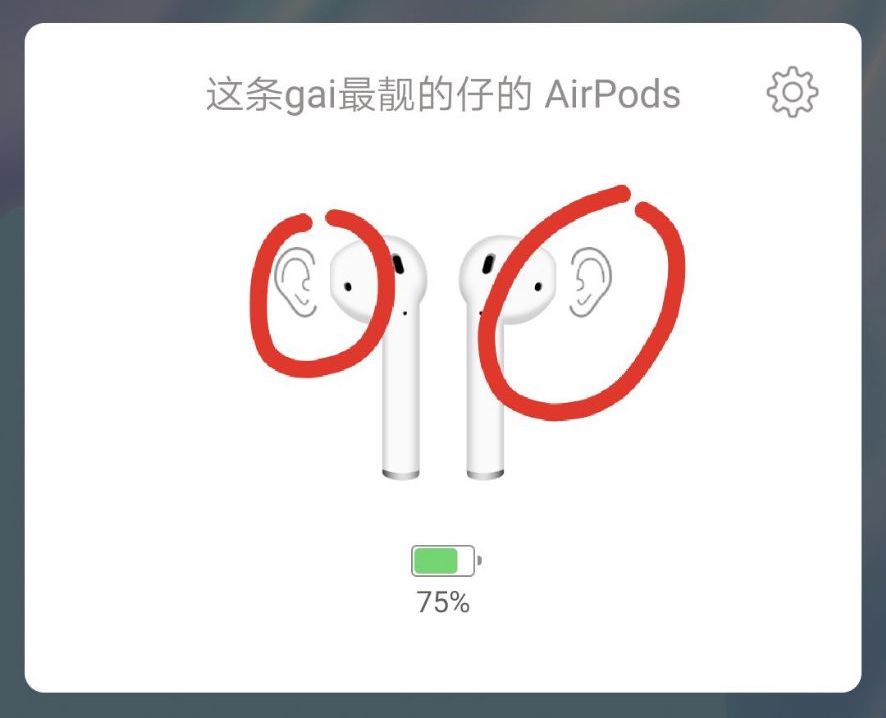
Why does the music play and pause for a while
- Verify that the headset are secure
- Check if there are other AirPods around you
- If it is a copy headset, please choose the copy model in your APP
Double-click and four-click function introduction
- Double-click or four-click settings are mainly to provide settings for users who own AirPods1 and AirPods2 but do not have an IOS device
- But if you have an IOS device, you can set the two headset to have two different functions on the IOS device after connecting the AirPods to the IOS device. At this time, even if you do not use this app, the two headset on Android will have two different click functions.
- If you use this APP, you need to set double-click as "Headset built-in control" to maintain the double-click function set by IOS, and four-click to set it to other functions
- This APP does not support setting the left and right ears to have two different functions when double-clicking them
Double-click or four-click can't switch songs or playback and pause
- You need to turn on the "wired song switching" option in your music player settings
- You need to turn off "Allow simultaneous playback with other applications" in your music player settings
- Battery optimization of the mobile phone system will kill the background running of the software, causing the background to be unable to persist. You can set the software's power saving optimization to unlimited in System Settings -> Battery
Hide from task list
- That is to say, this APP is hidden from the current task list to prevent it from being cleaned up when clearing recent tasks, thereby keeping it running in the background and ensuring normal use of the software
- This feature can be used together with the app lock of the recent task list
APP battery consumption
- It is inevitable that the power consumption will increase when running the APP, but the power consumption has been optimized and the power consumption of the software is very small
The headset can't be paired with the phone
- Put the 2 headset into the charging box and keep the lid open
- Press and hold the pairing button on the charging box to put AirPods into pairing mode. At this time, the indicator light will show white light and flash
- Enter the Bluetooth function list, you can see the AirPods device in the list, select your headset, and you can use AirPods after the connection is successful
The headset volume is very loud or very low
- When the headset volume is very loud or low, it may be because the Bluetooth absolute volume function of the headset is turned on
- You can try to stop the absolute volume in "Developer Options" (please check the developer options on Baidu)
How to change the name of the headset
- Enter Bluetooth, in the paired device
- Click the settings button next to the headset name
- Just rename it (the changed name is an alias and is only valid on the current phone)
There is always a banner notification at the top of the phone
- Enter phone settings -> Notifications -> PodsBattery
- Set to "Silent Notification" or turn off "Banner Notification"
There is always a pop-up window at the bottom of the phone
- Usually affected by data from other surrounding headset
- Try selecting the corresponding headset model, don't select "Auto"
- Opening "Filter Data", and then restarting your APP
The status bar does not display the battery level icon
- Mobile phone settings -> Notification management -> Notification display settings -> Change to native style
The horizontal screen status of Dynamic Island is not hidden
After turning off the "Horizontal display" of Dynamic Island, the default black color is still displayed when the phone is horizontally screened.- Set the "width" or "height" of the default parameters of Dynamic Island to 0
Advantages of selecting "Auto" for "Headset Model"
- Your headset battery level can be displayed even if the headset model is not known
Disadvantages of selecting "Auto" for "Headset Model"
- Unable to display all available functions after unlock your APP
- Copy headset may not be able to display the battery level
Nothing, stop pulling!